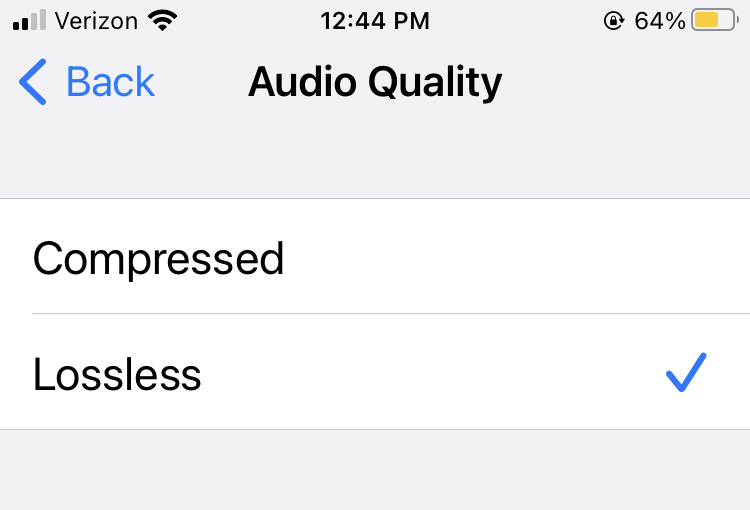
24 Feb Why change from ‘Compressed’ to ‘Lossless’ audio when recording on an iPhone?
In reference to recording, a compressed format is one that eliminates or loses certain sounds the ear may not be able to detect in order to make the recording smaller, or ‘compressed’ in size. This use of ‘compress’ is not to be confused with ‘compression’ when used as a method for controlling dynamic range. Except for the use of the word ‘compress’, the two are totally and completely unrelated. So why change from compressed to lossless when recording on an iPhone? It makes sense when looked at in context. A compressed recording on an iPhone is known as an AAC file, also known as .m4a. Simply put, an AAC file is Apple’s version of .mp3 – an improved .mp3. AAC and .mp3 are both ‘compressed’, or ‘lossy’ audio files, meaning not all of the audio available to be recorded has been encoded in order to make the resulting audio file smaller, but still appealing to the ear. On the other hand, a ‘lossless’ file (.wav, .aiff, and yes, lossless .m4a: https://en.wikipedia.org/wiki/Audio_Lossless_Coding) records as much of the audio available to be encoded as possible, making those files better sounding, though much larger in size than their compressed counterparts. Limitations to recordings can come from the microphones, sound cards, audio interfaces, and record settings (like switching from compressed to lossless on an iPhone) that are selected for use in a particular project. Put simply, change from ‘compressed’ to ‘lossless’ on an iPhone when recording in Voice Memos to make a better sounding, though larger recorded audio file.
Follow these steps to change from ‘compressed’ to ‘lossless’ on an iPhone.
- Tap ‘Settings’ and scroll down until you find ‘Voice Memos’.
- Tap ‘Voice Memos’ to open Voice Memos settings, and scroll down to ‘Audio Quality’.
- Tap ‘Audio Quality’ and select ‘Lossless’.
- You’re now ready to record Lossless audio on your iPhone..
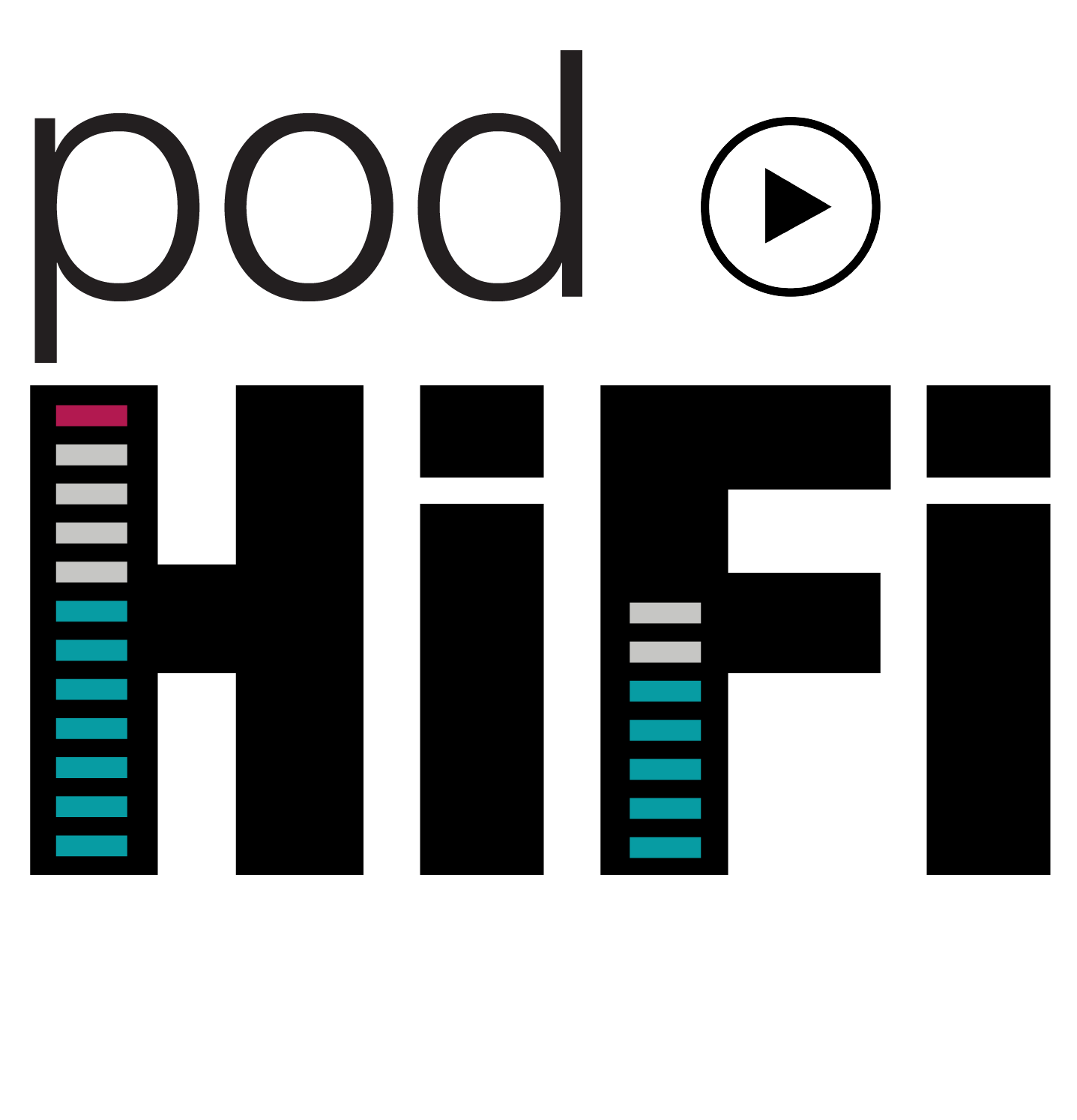


Sorry, the comment form is closed at this time.